Step 5- Selecting color scheme and background
| Next Step |
| Select Color Scheme |
A. Click the "Format" pull down menu.
B. From the "Format" menu, click on "Slide Color Scheme."
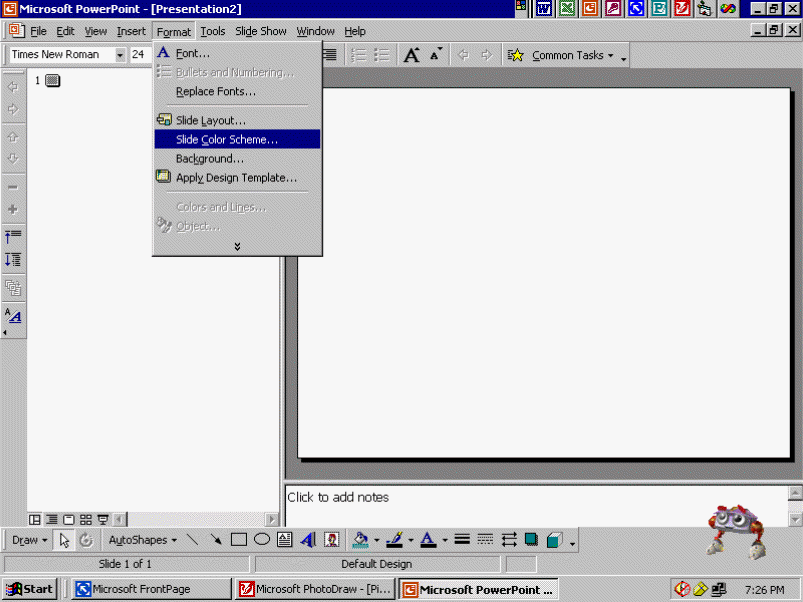
C. When the Color Scheme dialog box appears, click either the "Standard"
tab (Skip D and E. Go to Step F.) or the "Custom" tab (go to
Step D).
D. Click on the slide aspect you would like to change.
E. Click once on the "Change Color" Button and select the color of your
choice.
F. Click on Apply (to apply to only that slide) or Apply to All (to apply to all
slides in the presentation).
| Select Background |
A. Click the "Format" pull down menu.
B. From the "Format" menu, click on "Background."
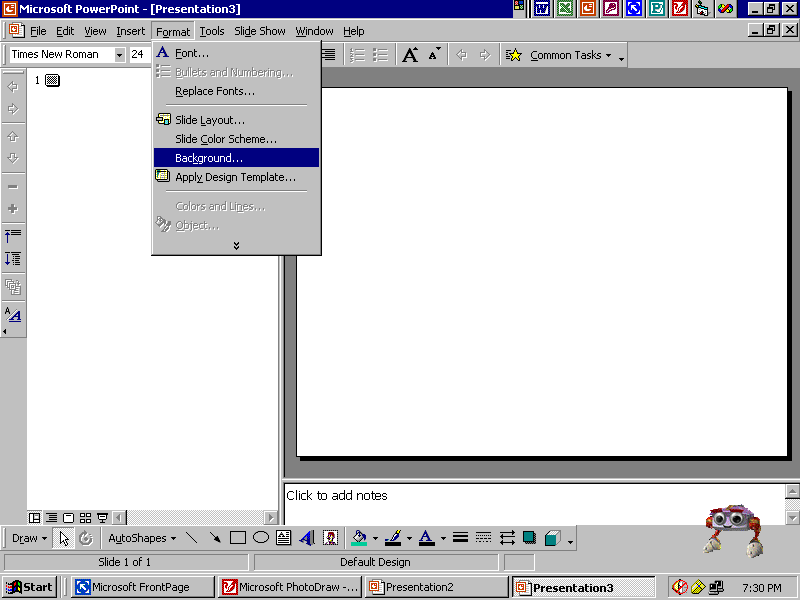
C. Click on "Background Fill Color."
D. Use the pull down menu to select from the available background colors.
E. Click on Apply (to apply to only that slide) or Apply to All (to apply to all
slides in the presentation).
| Next Step |