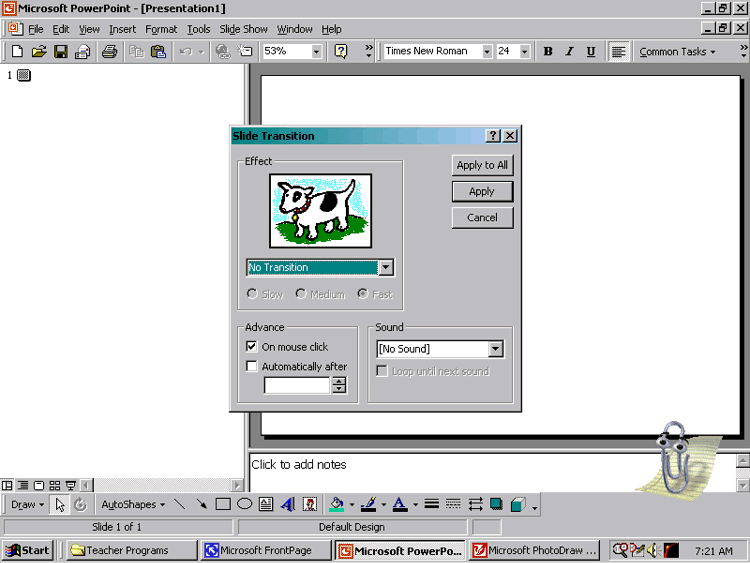Step 7- Selecting special effects
A. Click on the "Slide Show" pull down menu.
1. From the "Slide Show" pull down menu, click on "Action Button."
2. From the list provided, select the button type of your choice.
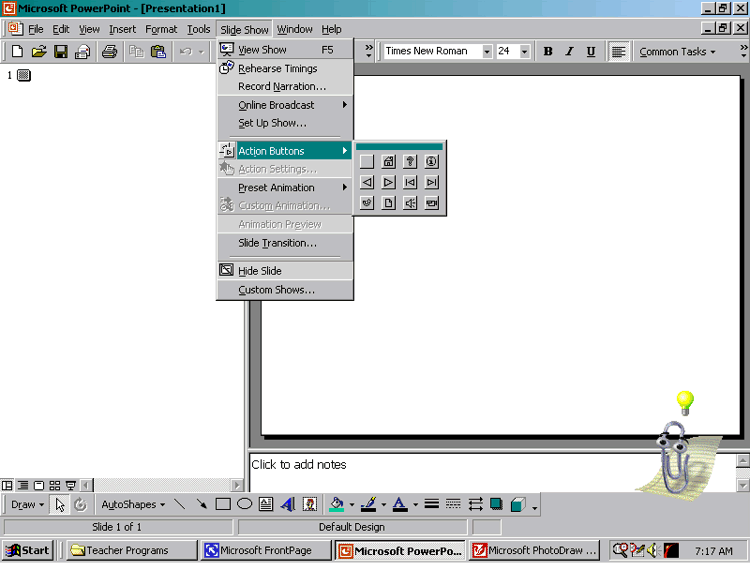
3. Click on the slide where you would like the button to be.
4. Decide where you want the Action Button to link to and Click appropriate choice.
5. Move Action Button, if desired, to a new location by clicking and dragging.
| Animations |
(Note: You must have an object on the slide already selected before you can animate it)
1. From the "Slide Show" pull down menu, click on "Preset Animation."
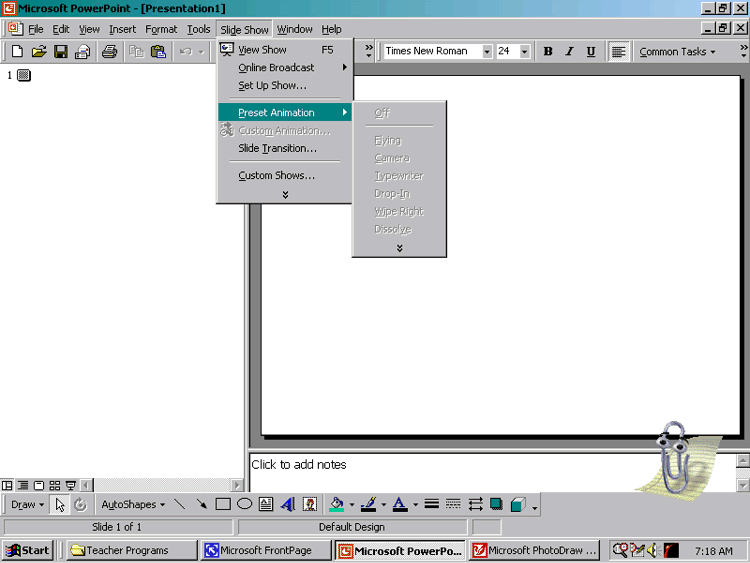
2. From the list provided, select the type of animation you would like for the object.
3. Click the "OK" button.
| Slide Transitions |
1. From the "Slide Show" pull down menu, click on "Slide Transitions."
2. From the provided list on the pull down menu, select the type of transition desired.
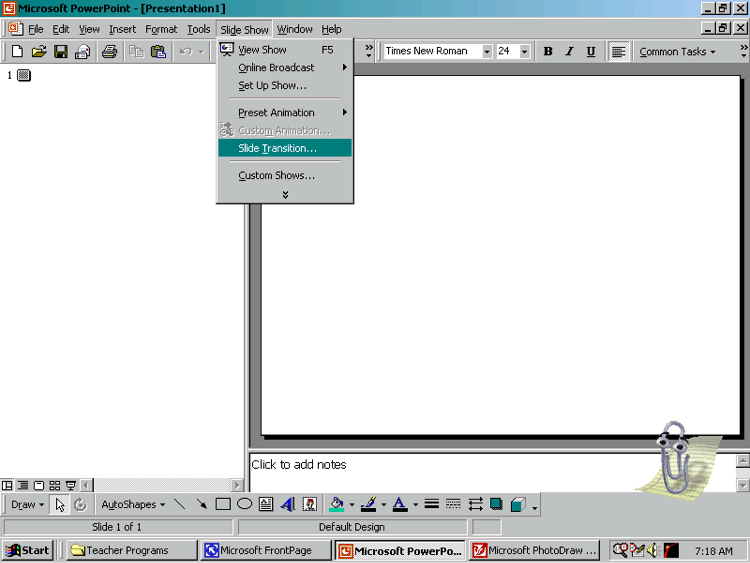
3. Choose the "Speed" desired for the transition by clicking in the circle beside either Slow, Medium, or Fast.
4. Choose how you would like the transition to advance (either on mouse click or after a certain number of seconds.
5. Click on Apply (to apply to only that slide) or Apply to All (to apply to all slides in the presentation).